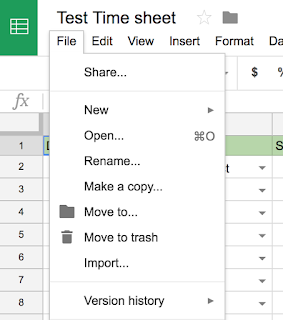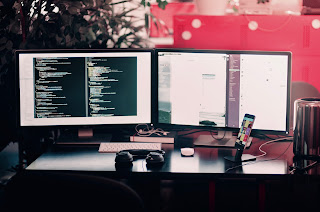How to look at the code of a website
Image: Review the <code> on your website without logging in I have come across this need on many occasions: How do I look at the code on my website ? Why might you need to do this? There are a multitude of reasons you may need to review your code without editing it . A few scenarios I have come across are clients needing to review work a 3rd party has created. Maybe you had someone else create your website and you aren't sure what color they used to for a particular button. Or, maybe you finally are getting around to editing a website that has gone through so many revisions by a multitude of people and colors are seeming the slightest bit off. Get your branding back on track with this option. For these examples, I will be reviewing older pages of this blog. And for your viewing pleasure we will look over a vector illustration blog post. These 2 examples will be reviewed in Google Chrome. Let's get to reviewing the code of a particular element on you...