Eliminate autoplay of irrelevant YouTube videos embedded on your website
It's important to keep your websites branded accordingly. Having irrelevant or competitors videos autoplay on your website can look bad on your brand. Remember, YouTube uses the user's search history to recommend videos.
Quick Answer
Add ?rel=0 to the end of your Youtube video link.So, https://www.youtube.com/embed/oHGe0sf-Qvo will now be https://www.youtube.com/embed/oHGe0sf-Qvo?rel=0
Click play to see it in action!
Need step-by-step instructions?
STEP 1
Under the Youtube video you would like to share, click the SHARE button.
STEP 2
In the window that pops up, click the Embed button.
STEP 3
Another screen will pop up with your video and your embed code as an iframe. Click the COPY button.
STEP 4
In your HTML editor, paste the content you copied.
STEP 5
Locate "src" along with your videos url.
STEP 6
At the end of the URL and before the closing quotation, add ?rel=0
Publish and view your content to make sure it worked!
Have anything to add? Leave us a comment.
If you found this useful, feel free to share.
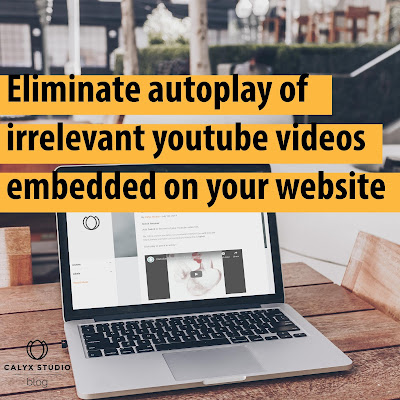






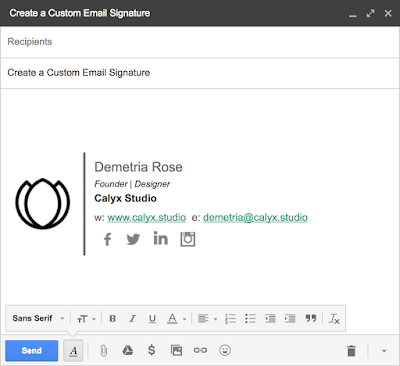
Comments
Post a Comment